How to connect Bluetooth in BMW X1
If you own a BMW X1, you probably already know that it comes with a host of features that make driving a pleasure. One of these features is Bluetooth connectivity. With Bluetooth, you can connect your phone to the car and enjoy hands-free calling, streaming music, and more. In this article, we will guide you through the process of connecting Bluetooth in your BMW X1. We will provide you with step-by-step instructions that are easy to follow, so you can enjoy the full benefits of this feature.
## Step 1: Turn on Bluetooth in your BMW X1
The first step in connecting Bluetooth in your BMW X1 is to turn on Bluetooth in your car. To do this, follow these steps:
1. Turn on your car and go to the iDrive system.
2. Select \"Communication\" from the main menu.
3. Select \"Bluetooth\" from the Communication menu.
4. Select \"Bluetooth Connection\" from the Bluetooth menu.
Once you have done this, your BMW X1 will be ready to pair with your phone.
## Step 2: Pair your phone with your BMW X1
Now that you have turned on Bluetooth in your car, it is time to pair your phone with your BMW X1. To do this, follow these steps:
1. Go to the Bluetooth settings on your phone.
2. Turn on Bluetooth on your phone.
3. Look for your BMW X1 in the list of available devices.
4. Select your BMW X1 from the list of available devices.
Once you have done this, your phone will be paired with your BMW X1.
## Step 3: Set up Bluetooth audio in your BMW X1
Now that your phone is paired with your BMW X1, you can start setting up Bluetooth audio. To do this, follow these steps:
1. Go to the iDrive system in your car.
2. Select \"Communication\" from the main menu.
3. Select \"Bluetooth\" from the Communication menu.
4. Select \"Audio\" from the Bluetooth menu.
Once you have done this, you will be able to stream music from your phone to your BMW X1.
## Step 4: Set up Bluetooth calling in your BMW X1
you can set up Bluetooth calling in your BMW X1. To do this, follow these steps:
1. Go to the iDrive system in your car.
2. Select \"Communication\" from the main menu.
3. Select \"Bluetooth\" from the Communication menu.
4. Select \"Phone\" from the Bluetooth menu.
Once you have done this, you will be able to make and receive calls through your car\'s Bluetooth system.
connecting Bluetooth in your BMW X1 is a simple process that can enhance your driving experience. By following the steps outlined in this article, you can easily pair your phone with your car and enjoy the full benefits of Bluetooth connectivity. With hands-free calling and streaming music, you can focus on the road and enjoy your drive.
Step-by-step guide for connecting your mobile phone
In today\'s world, mobile phones have become an essential part of our lives. We use them for communication, entertainment, and even work. However, sometimes we need to connect our mobile phones to other devices, such as Bluetooth speakers, TVs, and more. This can be a challenging task for many people. In this article, we will provide you with a step-by-step guide on how to connect your mobile phone to other devices.
Connecting Your Phone to Bluetooth Speakers
Bluetooth speakers are a great way to enjoy music and other audio from your mobile phone. Here are the steps to connect your phone to a Bluetooth speaker:
Step 1: Turn on Bluetooth on Your Phone and Speaker
The first step is to turn on Bluetooth on both your phone and the Bluetooth speaker. On your phone, go to the settings and turn on Bluetooth. On the Bluetooth speaker, press the power button to turn it on and put it into pairing mode. This mode will allow your phone to detect the speaker and connect to it.
Step 2: Pair Your Phone with the Speaker
Once your phone and speaker are both in pairing mode, your phone will detect the speaker. Tap on the speaker\'s name to connect to it. Your phone may ask you to enter a passcode to connect to the speaker. If this is the case, enter the passcode and tap on \"Pair.\"
Step 3: Start Playing Music
Once your phone is connected to the Bluetooth speaker, you can start playing music. Open your music app and select a song to play. The audio will now be played through the Bluetooth speaker.
Connecting Your Phone to a TV
Connecting your phone to a TV is a great way to watch videos and other content on a larger screen. Here\'s how to do it:
Step 1: Check Your TV\'s Compatibility
Before you start, make sure your TV is compatible with your phone. Some TVs only support certain types of connections, so it\'s important to check the TV\'s manual or website to see if it supports your phone\'s connection type.
Step 2: Connect Your Phone to the TV
There are several ways to connect your phone to a TV, such as using an HDMI cable, a wireless connection, or a Chromecast. Here are the steps for each method:
- HDMI Cable: Connect one end of the HDMI cable to your phone and the other end to the TV. Change the TV\'s input to the HDMI port you connected to.
- Wireless Connection: Some TVs support wireless connections, such as Miracast or AirPlay. Check your TV\'s manual to see if it supports these connections. On your phone, go to the settings and turn on screen mirroring. Your TV should now detect your phone and display its screen.
- Chromecast: If your TV supports Chromecast, you can use this device to connect your phone to the TV. Plug the Chromecast into the TV\'s HDMI port and connect it to the same Wi-Fi network as your phone. Open the Google Home app on your phone and follow the instructions to set up the Chromecast. Once set up, you can cast content from your phone to the TV.
Step 3: Start Watching Content
Once your phone is connected to the TV, you can start watching content. Open your video app and select a video to play. The video will now be displayed on the TV.
Connecting Your Phone to Other Devices
There are many other devices you can connect your phone to, such as smartwatches, headphones, and even cars. Here are some general steps to follow:
Step 1: Turn on Bluetooth on Both Devices
Make sure Bluetooth is turned on both your phone and the device you want to connect to.
Step 2: Pair Your Phone with the Device
Put the device into pairing mode and select it from your phone\'s Bluetooth settings. Follow the instructions to complete the pairing process.
Step 3: Start Using the Device
Once your phone is connected to the device, you can start using it. This may involve downloading an app or using a specific feature on your phone.
Connecting your mobile phone to other devices can be easy once you know how to do it. By following the steps outlined in this article, you can connect your phone to Bluetooth speakers, TVs, and other devices. With these connections, you can enjoy your phone\'s content on a larger screen or through better audio quality.
Yo,小伙伴们,
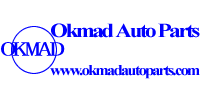







 Email:
Email: