Locating Auxiliary Input and USB Port on BMW X5
If you\'ve recently purchased a BMW X5, you might be wondering where the auxiliary input and USB port are located. These ports are essential for playing music from your phone or charging your devices while on the go. In this guide, we\'ll show you how to locate and access the audio and charging ports in your BMW X5.
Step 1: Locate the Center Console
The center console is where you\'ll find the audio and charging ports in your BMW X5. To locate it, start by sitting in the driver\'s seat and looking down at the area between the front seats. The center console is the large, rectangular compartment that separates the driver and front passenger seats.
Once you\'ve located the center console, you\'ll need to open it up to access the ports. To do this, look for the latch or button on the front of the console. Depending on the model year of your BMW X5, this latch or button may be located in different places. In newer models, it\'s typically located near the gear shift. In older models, it may be located on the side of the console.
Example:
Once you\'ve located the center console, you\'ll need to open it up to access the ports.
Step 2: Access the Ports
After you\'ve opened the center console, you\'ll see the audio and charging ports. In most BMW X5 models, these ports are located towards the front of the console, near the gear shift. The auxiliary input port is typically a small, 3.5mm jack that\'s labeled \"AUX.\" The USB port is usually located next to the AUX port and is labeled \"USB.\"
Once you\'ve located the ports, you can simply plug in your device and start playing music or charging it. If you\'re using the AUX port, you\'ll need to connect your device using a 3.5mm audio cable. If you\'re using the USB port, you can connect your device using a USB cable.
Example:
After you\'ve opened the center console, you\'ll see the audio and charging ports.
Step 3: Connect Your Device
Now that you\'ve located and accessed the ports, it\'s time to connect your device. If you\'re using the AUX port, simply plug one end of the audio cable into your device\'s headphone jack and the other end into the AUX port in your BMW X5. If you\'re using the USB port, connect one end of the USB cable to your device and the other end to the USB port in your BMW X5.
Once you\'ve connected your device, you should be able to start playing music or charging it right away. If you\'re having trouble getting your device to connect, make sure that it\'s compatible with your BMW X5\'s audio system and that you\'ve selected the correct source on your car\'s stereo.
Example:
Now that you\'ve located and accessed the ports, it\'s time to connect your device.
Step 4: Enjoy Your Music or Charge Your Device
Once you\'ve connected your device, you\'re ready to start enjoying your music or charging your device. Use your BMW X5\'s audio system to select the source you want to play music from. If you\'re using an iPhone or iPod, you can also control your music directly from the car\'s stereo by using the iDrive system.
If you\'re charging your device, make sure that it\'s securely connected to the USB port and that it\'s charging properly. You can check the charging status on your device\'s screen or by looking for the charging icon on the car\'s stereo.
Example:
Once you\'ve connected your device, you\'re ready to start enjoying your music or charging your device.
Locating and accessing the audio and charging ports in your BMW X5 is easy once you know where to look. By following these simple steps, you\'ll be able to connect your device and start enjoying your music or charging it while on the go. If you\'re still having trouble, consult your BMW X5\'s owner\'s manual or contact your local BMW dealer for assistance.
Remember to always drive safely and never use your device while behind the wheel.
Example:
By following these simple steps, you\'ll be able to connect your device and start enjoying your music or charging it while on the go.
Guide to accessing audio and media features on 2008 and 2009 models
As technology has advanced in recent years, newer car models often come equipped with advanced audio and media features that make driving more enjoyable. However, for those who own older car models, accessing these features can be a bit more challenging. In this article, we will provide tips and tricks for utilizing audio and media features on 2008 and 2009 models.
1. Upgrade Your Head Unit
One of the easiest ways to access advanced audio and media features on an older car model is to upgrade your head unit. A new head unit can provide Bluetooth connectivity, USB ports, and even Apple CarPlay or Android Auto compatibility. This can give you access to a range of media options, including music streaming services and navigation apps.
2. Use an FM Transmitter
If you don\'t want to upgrade your head unit, an FM transmitter can be a good alternative. This device plugs into your car\'s cigarette lighter and broadcasts audio from your phone or other media device to your car\'s radio using FM frequencies. This can allow you to play music from your phone or other device through your car\'s speakers.
3. Install a Rearview Camera
While not directly related to audio and media features, installing a rearview camera can be a great way to upgrade an older car model. Many newer cars come with rearview cameras as standard, but older models may not have this feature. Installing a rearview camera can make backing up and parking easier and safer.
4. Use a Cassette Adapter
For car models that still have a cassette player, a cassette adapter can be a good option for playing music from your phone or other device. This device plugs into your phone\'s headphone jack and then inserts into the cassette player. The cassette adapter then plays the audio from your device through the car\'s speakers.
5. Upgrade Your Speakers
If you want to improve the audio quality in your older car model, upgrading your speakers can be a good option. New speakers can provide better sound quality and can often handle more power than older speakers. This can make listening to music or audio in your car a more enjoyable experience.
While newer car models often come equipped with advanced audio and media features, older car models can still be upgraded to provide a range of media options. Upgrading your head unit, using an FM transmitter, installing a rearview camera, using a cassette adapter, and upgrading your speakers are all options for accessing audio and media features on 2008 and 2009 models. By following these tips and tricks, you can make driving in your older car model a more enjoyable experience.
So, this article \"Locating Auxiliary Input and USB Port on BMW X5 (Guide to accessing audio and media features on 2008 and 2009 models)\" is a pretty helpful guide for those of us who own a 2008 or 2009 BMW X5 and want to access all the audio and media features that our car has to offer. I mean, let\'s be honest, sometimes it can be a bit confusing trying to figure out where everything is located in our cars, especially when it comes to things like auxiliary inputs and USB ports. But this guide breaks it down for us in a really clear and easy-to-understand way, so we can finally start using all those features that we\'ve been missing out on. I think this article is a great resource for anyone who wants to get the most out of their BMW X5.
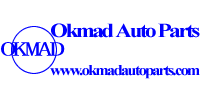







 Email:
Email: