Solving the BYD Song navigation system\'s no sound problem
Are you experiencing the frustrating issue of no sound coming from your BYD Song Navigation System? Fear not, as this step-by-step guide will assist you in troubleshooting the problem and getting your system back to full functionality.
1. Check the Volume Settings
The first step in troubleshooting the no sound issue with your BYD Song Navigation System is to check the volume settings. This may seem like an obvious step, but it is often overlooked. Ensure that the volume is turned up and not muted. Additionally, check that the volume is not set too low, as this can cause the sound to be barely audible.
2. Check the Connection
If the volume settings are not the issue, the next step is to check the connection. Ensure that all cables and connections are properly plugged in and not loose. A loose connection can cause the sound to cut out or not work at all. Check the connection at both the device and the speakers to ensure that everything is properly connected.
3. Check the Speakers
If the volume settings and connection are not the issue, it is time to check the speakers. Test the speakers by playing music or a video that you know has sound. If the sound works, then the issue is not with the speakers. However, if the sound does not work, then the speakers may be faulty or damaged. In this case, it is recommended to take the car to a professional for repair.
4. Check the Audio Settings
If the speakers are not the issue, it is time to check the audio settings. Ensure that the audio settings are properly configured for the type of audio you are playing. For example, if you are playing music, ensure that the settings are configured for music and not for speech. Additionally, check that the balance and fade settings are properly configured.
5. Restart the System
If all else fails, restart the system. Sometimes, a simple restart can fix the issue and get the sound working again. Turn off the system and wait a few minutes before turning it back on. This will allow the system to reset and may fix any software issues that were causing the no sound problem.
troubleshooting the no sound issue with your BYD Song Navigation System can be frustrating, but it is not impossible. By following these step-by-step instructions, you can easily diagnose and fix the issue, getting your system back to full functionality. Remember to always check the volume settings, connection, speakers, audio settings, and restart the system if necessary.
Tips for troubleshooting and fixing the issue
In today\'s world, we rely heavily on our electronic devices, such as smartphones, laptops, and tablets. However, these devices can sometimes malfunction or experience technical problems. It can be frustrating when this happens, but luckily, there are ways to troubleshoot and fix these issues. In this article, we will explore several tips for resolving technical problems and quick ways to fix device malfunctions.
Tip #1: Restart Your Device
The first and easiest way to fix a malfunctioning device is to simply restart it. This can help clear any temporary glitches or errors that may be causing the problem. To restart your device, hold down the power button until the device turns off. Wait a few seconds, then turn it back on.
Tip #2: Check Your Internet Connection
If you are experiencing issues with your internet-connected device, such as a smartphone or laptop, the problem may be with your internet connection. Check to make sure your device is connected to the internet, and that your internet connection is stable. If your internet connection is not working properly, try resetting your router or modem.
Tip #3: Update Your Device
Another common cause of technical problems with electronic devices is outdated software or firmware. Regularly updating your device\'s software can help prevent issues and improve performance. To update your device, go to the settings menu and look for \"software update\" or \"system update.\"
Tip #4: Check for Malware or Viruses
Malware and viruses can cause serious problems for your electronic devices. If you suspect your device may be infected, run a malware or virus scan. Many antivirus software programs are available for free online, or you can use the built-in antivirus software that comes with your device.
Tip #5: Clear Your Device\'s Cache
Over time, your device\'s cache can become cluttered with temporary files and data, which can slow down your device and cause technical problems. Clearing your device\'s cache can help improve performance and resolve issues. To clear your device\'s cache, go to the settings menu and look for \"storage\" or \"cache.\"
Tip #6: Reset Your Device to Factory Settings
If all else fails, resetting your device to its factory settings may be the best option. This will erase all data and settings from your device, so be sure to back up any important data before doing so. To reset your device to factory settings, go to the settings menu and look for \"backup and reset.\"
electronic devices can sometimes experience technical problems or malfunctions. However, by following these tips for resolving technical problems and quick ways to fix device malfunctions, you can get your device back up and running in no time. Remember to always back up important data before attempting any troubleshooting or fixes.
If you\'re a BYD Song owner, you may have experienced the frustrating issue of your navigation system suddenly losing sound. But don\'t worry, there are some simple tips and tricks you can try to troubleshoot and fix the problem. Our article on \"Solving the BYD Song navigation system\'s no sound problem\" provides step-by-step instructions and helpful advice for tackling this issue. By following our tips, you can save yourself a trip to the mechanic and get your navigation system back up and running in no time. So if you\'re dealing with this frustrating problem, be sure to check out our article and get the help you need to solve it!
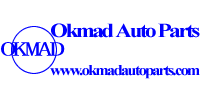







 Email:
Email: