What causes the clunking noise in automatic cars
Introduction:
Automatic cars have become increasingly popular in recent years due to their convenience and ease of use. However, there is one issue that many drivers of automatic cars have experienced – clunking noise. This noise can be quite annoying and can also be an indication of a more serious problem. In this article, we will explore the reasons why automatic cars make clunking noise, as well as the causes and solutions for clunking noise in automatic cars.
Section 1: Understanding Clunking Noise in Automatic Cars
Clunking noise is a sound that is produced when two metal components come into contact with each other. In an automatic car, this noise can be heard when shifting from one gear to another, or when accelerating or decelerating. The noise can also be heard when driving over bumps or rough roads.
One of the main causes of clunking noise in automatic cars is worn-out components. Over time, the gears and other components in the transmission can become worn or damaged, causing them to make noise when they move. Another cause of clunking noise in automatic cars is a loose or damaged drivetrain. The drivetrain is responsible for transmitting power from the engine to the wheels, and any damage or looseness in this system can cause clunking noise.
Section 2: Causes of Clunking Noise in Automatic Cars
1. Worn-out Transmission Components
As mentioned earlier, one of the main causes of clunking noise in automatic cars is worn-out transmission components. The gears, bearings, and other components in the transmission can become worn or damaged over time, causing them to make noise when they move. This noise can be especially noticeable when shifting from one gear to another.
2. Loose or Damaged Drivetrain
Another cause of clunking noise in automatic cars is a loose or damaged drivetrain. The drivetrain is responsible for transmitting power from the engine to the wheels, and any damage or looseness in this system can cause clunking noise. The most common cause of a loose or damaged drivetrain is worn-out U-joints or CV joints.
3. Low Transmission Fluid
Low transmission fluid can also cause clunking noise in automatic cars. The transmission fluid is responsible for lubricating the gears and other components in the transmission, and if the fluid level is too low, the gears can become noisy.
Section 3: Solutions for Clunking Noise in Automatic Cars
1. Replace Worn-out Transmission Components
If the clunking noise in your automatic car is caused by worn-out transmission components, the best solution is to replace these parts. This can be done by a professional mechanic, and will involve removing the transmission from the car and replacing the damaged or worn-out components.
2. Repair or Replace Drivetrain Components
If the clunking noise in your automatic car is caused by a loose or damaged drivetrain, the best solution is to repair or replace the damaged components. This can be done by a professional mechanic, and will involve replacing the worn-out U-joints or CV joints.
3. Check and Refill Transmission Fluid
If the clunking noise in your automatic car is caused by low transmission fluid, the best solution is to check and refill the fluid. This can be done by locating the transmission dipstick, checking the fluid level, and adding more fluid as needed.
Conclusion:
Clunking noise in automatic cars can be quite annoying and can also be an indication of a more serious problem. In this article, we have explored the reasons why automatic cars make clunking noise, as well as the causes and solutions for clunking noise in automatic cars. By understanding the causes of this noise and taking the necessary steps to fix it, you can ensure that your automatic car runs smoothly and quietly.
tips for diagnosing and fixing the issue
Computers are an essential part of our daily lives, and they have become a crucial tool for work, communication, and entertainment. However, like any other device, computers can encounter problems that can be frustrating and time-consuming to fix. In this article, we will discuss some common computer issues and provide tips for diagnosing and resolving them.
Slow Performance
One of the most common computer issues is slow performance. If your computer is taking too long to start up, open programs, or load websites, there are several possible causes. Here are some tips for troubleshooting and resolving slow performance issues:
Check for Malware
Malware can significantly impact your computer\'s performance, and it can be challenging to detect. Use a reputable antivirus software to scan your computer for viruses, spyware, and other malicious software. If the scan detects any malware, follow the software\'s instructions for removing it.
Remove Unnecessary Programs
Unnecessary programs can take up valuable system resources and slow down your computer. Uninstall any programs that you don\'t use or need. To do this, go to the Control Panel, click on Programs, and then click on Uninstall a Program. Select the program you want to remove and click Uninstall.
Upgrade Hardware
If your computer is old or has outdated hardware, upgrading it can significantly improve its performance. Consider upgrading your RAM, hard drive, or graphics card to increase your computer\'s speed and performance.
Blue Screen of Death
The Blue Screen of Death (BSOD) is a common computer error that can be caused by hardware or software issues. When a BSOD occurs, your computer will display a blue screen with an error message and then restart. Here are some tips for diagnosing and resolving BSOD issues:
Check for Hardware Issues
BSOD errors can be caused by faulty hardware, such as a failing hard drive or RAM. Use a diagnostic tool to check your hardware for issues. If you find any hardware problems, replace the faulty component.
Update Drivers
Outdated or incorrect drivers can cause BSOD errors. Use a driver update tool to check for and update your drivers. This can fix any issues related to outdated or incorrect drivers.
Perform a System Restore
If you recently installed new software or made changes to your computer\'s settings, a System Restore can help fix BSOD errors. This will restore your computer to a previous state, which can help resolve any issues caused by recent changes.
Internet Connectivity Issues
Internet connectivity issues are another common computer problem. If you\'re having trouble connecting to the internet or experiencing slow internet speeds, here are some tips for troubleshooting and resolving internet connectivity issues:
Restart Your Modem and Router
Sometimes, simply restarting your modem and router can fix internet connectivity issues. Unplug both devices, wait a few seconds, and then plug them back in.
Check Your Network Settings
Ensure that your computer is connected to the correct network and that your network settings are correct. Check your IP address, subnet mask, and default gateway settings to ensure that they\'re correct.
Disable Firewall and Antivirus Software
Firewall and antivirus software can sometimes interfere with your internet connection. Try disabling them temporarily to see if this resolves the issue. If it does, consider updating the software or switching to a different program.
computers can encounter a variety of problems, but many of these issues can be diagnosed and fixed with the right tools and knowledge. By following the tips and troubleshooting steps outlined in this article, you can resolve many common computer issues and keep your computer running smoothly. Remember to keep your computer updated, perform regular maintenance, and use reputable software and hardware to ensure that your computer stays in good condition.
\"What causes the clunking noise in automatic cars (tips for diagnosing and fixing the issue)\"
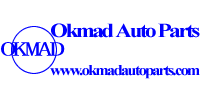







 Email:
Email: