What to do when Audi Q3 won\'t turn off
Audi Q3 is a popular compact luxury SUV that has won many hearts with its stylish design, smooth handling, and advanced features. However, like any other machine, it may encounter some issues from time to time. One of the most frustrating problems that Audi Q3 owners may face is when their car won\'t turn off. If you are one of them, don\'t worry, as we have got you covered with some troubleshooting tips that can help you fix the issue.
Check the Battery
The first thing you should do when your Audi Q3 won\'t turn off is to check the battery. Sometimes, a weak or dead battery can prevent the car from shutting down properly. To check the battery, you can use a multimeter or a voltmeter to measure its voltage. If the voltage is below 12.4 volts, it means that the battery is weak and needs to be charged or replaced. You can also try jump-starting the car with another vehicle or a portable jump starter.
Inspect the Ignition Switch
If the battery is not the issue, the next thing you should inspect is the ignition switch. The ignition switch is responsible for sending the signal to the engine to turn off when you remove the key. If it is faulty or worn out, it may fail to send the signal, causing the car to stay on. To inspect the ignition switch, you can use a test light or a multimeter to check if it is receiving power and sending signals properly. If it is not, you may need to replace the ignition switch.
Check the Fuel Pump Relay
Another possible cause of an Audi Q3 that won\'t turn off is a faulty fuel pump relay. The fuel pump relay is responsible for controlling the fuel pump, which supplies fuel to the engine. If it is faulty, it may fail to shut off the fuel pump, causing the engine to keep running. To check the fuel pump relay, you can use a test light or a multimeter to check if it is receiving power and sending signals properly. If it is not, you may need to replace the fuel pump relay.
an Audi Q3 that won\'t turn off can be a frustrating problem, but it can be fixed with some troubleshooting tips. By checking the battery, inspecting the ignition switch, and checking the fuel pump relay, you can identify and fix the issue in most cases. However, if you are not comfortable with DIY repairs, it is always recommended to seek professional help to avoid any further damage to your car. Remember to always stay safe and take care of your Audi Q3 to keep it running smoothly for years to come.
troubleshooting guide
In today\'s society, devices such as smartphones, laptops, and tablets have become an integral part of our daily lives. However, it is not uncommon for these devices to experience problems such as slow performance, battery drain, and connectivity issues. In this article, we will provide a comprehensive troubleshooting guide to help you solve common problems with your devices.
Section 1: Slow Performance
If your device is running slowly, there are several steps you can take to improve its performance:
Step 1: Close Unnecessary Applications
One of the main reasons for slow performance is having too many applications running at the same time. To close unnecessary applications, follow these steps:
- On an iPhone or iPad, double-click the Home button and swipe up on the app you want to close.
- On an Android device, go to the Recent Apps screen and swipe left or right to close the app.
Step 2: Clear Cache and Data
Over time, applications can accumulate a large amount of cache and data, which can slow down your device. To clear cache and data, follow these steps:
- On an iPhone or iPad, go to Settings > General > iPhone Storage and select the app you want to clear cache and data for.
- On an Android device, go to Settings > Apps and select the app you want to clear cache and data for.
Step 3: Update Your Device
Updating your device to the latest software version can also help improve its performance by fixing bugs and optimizing system resources. To update your device, follow these steps:
- On an iPhone or iPad, go to Settings > General > Software Update.
- On an Android device, go to Settings > System > System Update.
Section 2: Battery Drain
If your device\'s battery is draining quickly, there are several steps you can take to improve its battery life:
Step 1: Adjust Screen Brightness
One of the main reasons for battery drain is having the screen brightness set too high. To adjust screen brightness, follow these steps:
- On an iPhone or iPad, go to Settings > Display & Brightness and adjust the slider.
- On an Android device, go to Settings > Display and adjust the slider.
Step 2: Turn Off Unused Features
Turning off unused features such as Bluetooth, Wi-Fi, and GPS can also help improve battery life. To turn off unused features, follow these steps:
- On an iPhone or iPad, go to Settings and toggle off Bluetooth, Wi-Fi, and Location Services.
- On an Android device, go to Settings > Connections and toggle off Bluetooth, Wi-Fi, and Location.
Step 3: Use Low Power Mode
Using low power mode can also help extend your device\'s battery life by reducing power consumption. To enable low power mode, follow these steps:
- On an iPhone or iPad, go to Settings > Battery and toggle on Low Power Mode.
- On an Android device, go to Settings > Battery and select Battery Saver.
Section 3: Connectivity Issues
If your device is experiencing connectivity issues, there are several steps you can take to troubleshoot the problem:
Step 1: Restart Your Device
Restarting your device can often fix connectivity issues by resetting network settings. To restart your device, follow these steps:
- On an iPhone or iPad, press and hold the power button and swipe to power off.
- On an Android device, press and hold the power button and select Restart.
Step 2: Forget and Reconnect to Wi-Fi Networks
Forgetting and reconnecting to Wi-Fi networks can also help fix connectivity issues. To forget and reconnect to Wi-Fi networks, follow these steps:
- On an iPhone or iPad, go to Settings > Wi-Fi and select the network you want to forget. Then, select Forget This Network and reconnect.
- On an Android device, go to Settings > Wi-Fi and select the network you want to forget. Then, select Forget and reconnect.
Step 3: Reset Network Settings
Resetting network settings can also help fix connectivity issues by resetting all network settings to their default values. To reset network settings, follow these steps:
- On an iPhone or iPad, go to Settings > General > Reset > Reset Network Settings.
- On an Android device, go to Settings > System > Reset Options > Reset Wi-Fi, Mobile & Bluetooth.
devices can experience common problems such as slow performance, battery drain, and connectivity issues. However, by following the troubleshooting guide outlined in this article, you can solve these problems and improve your device\'s performance. Remember to always keep your device updated to the latest software version and to take care of your device by following best practices such as avoiding exposure to extreme temperatures and protecting it from physical damage.
Hey guys, have you ever encountered a situation where your Audi Q3 won\'t turn off? Don\'t worry, we\'ve got you covered with this troubleshooting guide. It\'s important to know what to do in this situation as it can be a major inconvenience. Not being able to turn off your car can drain the battery and even cause damage to your vehicle. By following the steps in our guide, you can avoid potential problems and get your car back to normal. So, if you ever find yourself in this situation, just remember to stay calm and follow our guide. We\'ve got your back!
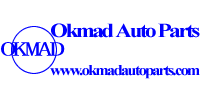







 Email:
Email: